[SubstancePainter]Create Damage Edges with Filters
keywords: Substance Painter, Damage Edges, Filters

Origin:
Damage Edges with Substance Painter Filters | 3DMegaverse
1, Import a plane asset.
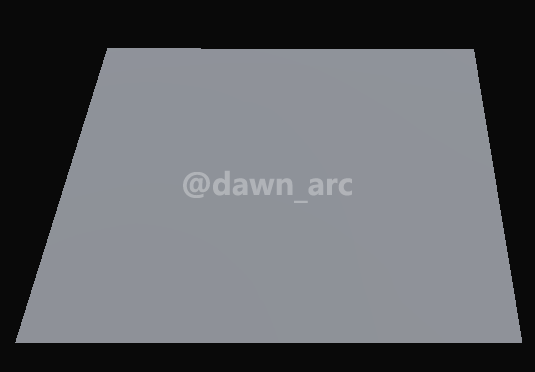
2, Add a fill layer.
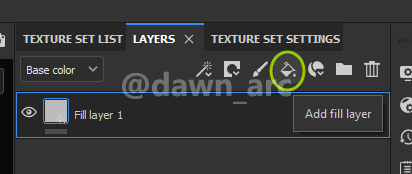
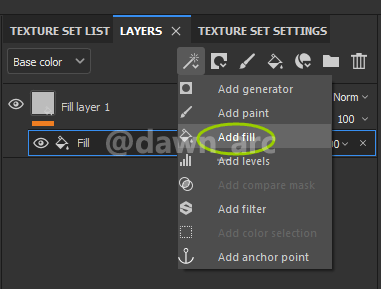
3, Select height channel only.
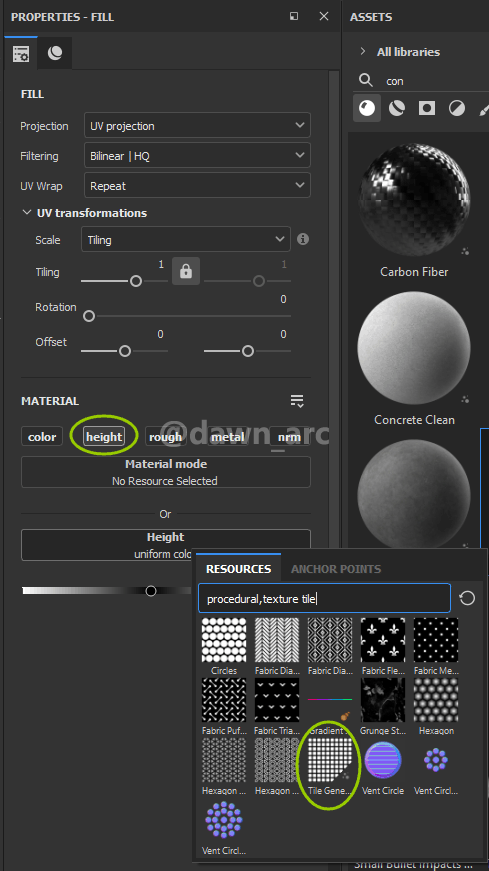
Partten Type as Square, and set Scale as 0.95:
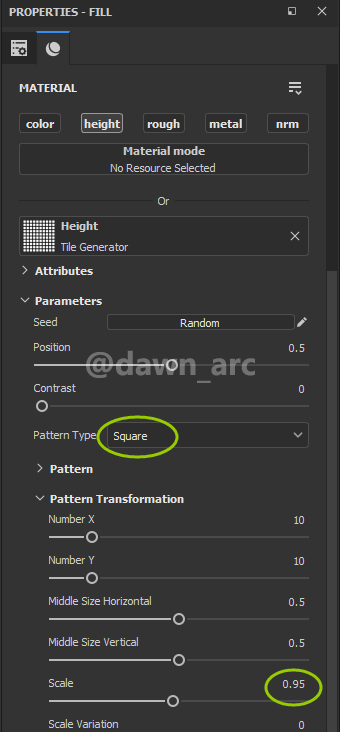
4, Add a filter effect.
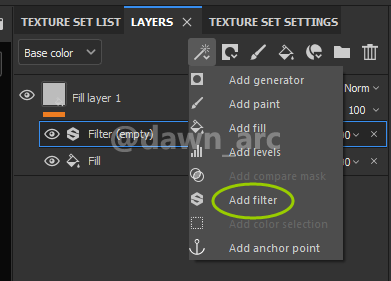
Filter as Blur Slope:
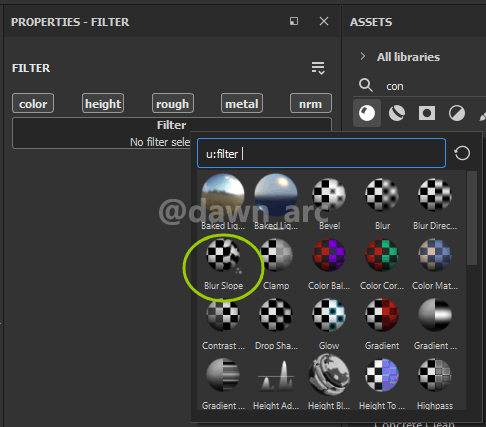

Intensity, Intensity Divider and Quality to tweak effect.
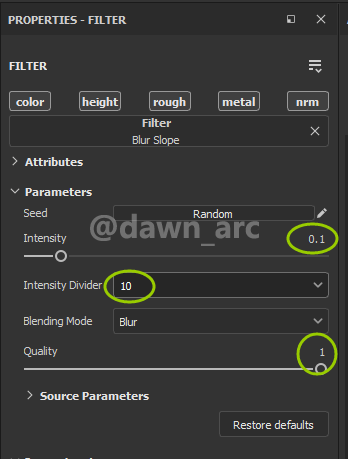

5, You can also use noise texture.
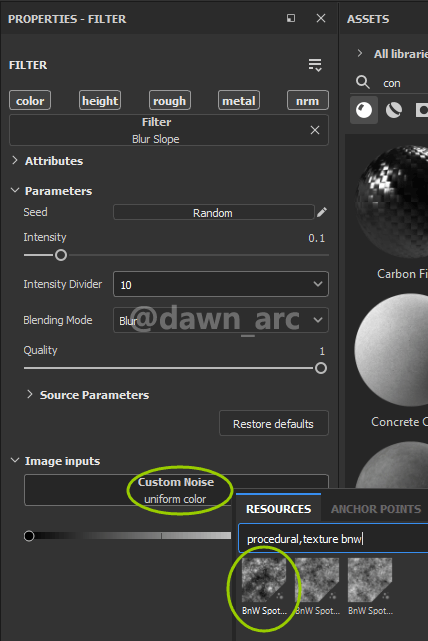
Source Type as Custom Noise:
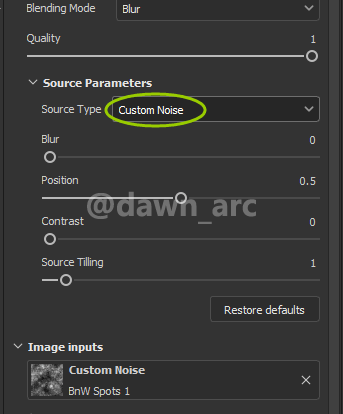

6, If you see the plane from horizonal direction, you will find that plane is flat.

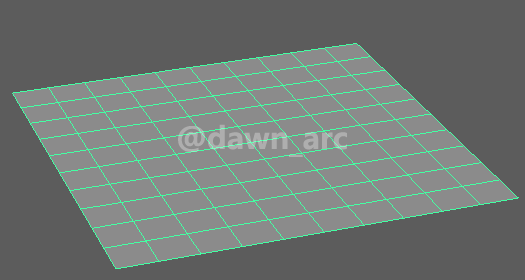
Scale of Displacement and Subdivision Count of Tessellation.
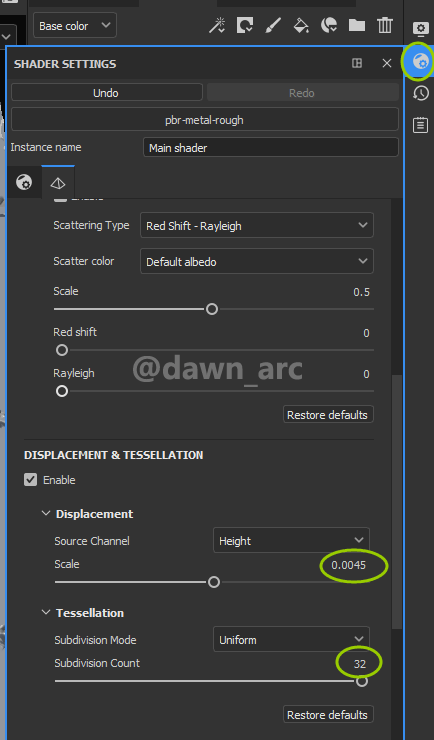

7, Add anchor point in fill layer.
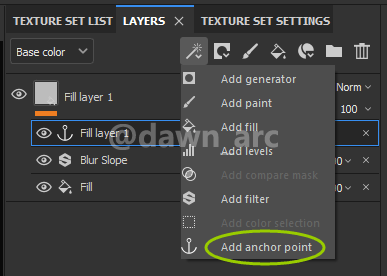
Height Layer.
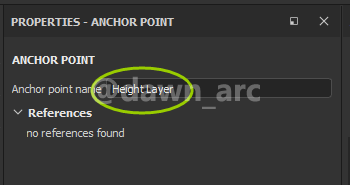
8, Add second fill layer.
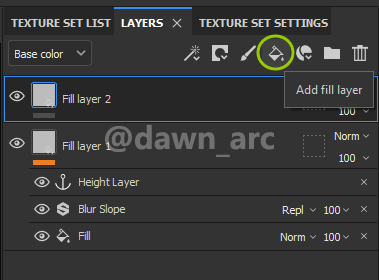
Concrete Bare material.
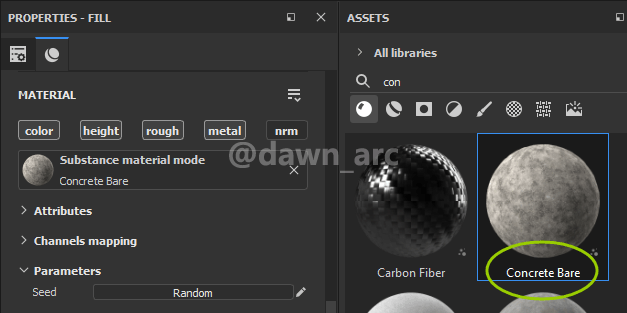

9, Add black mask in fill layer:
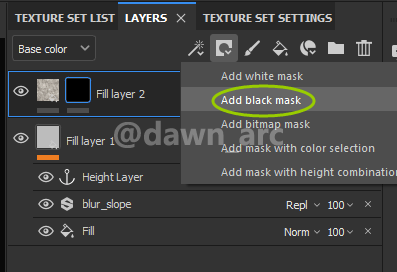
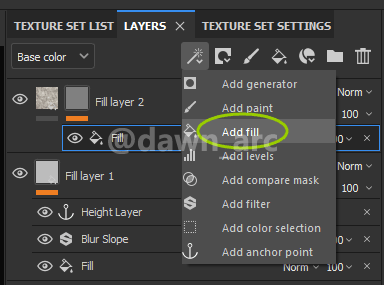
grayscale as Height Layer.
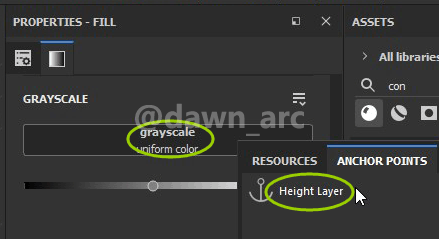
Referenced channel as Height.
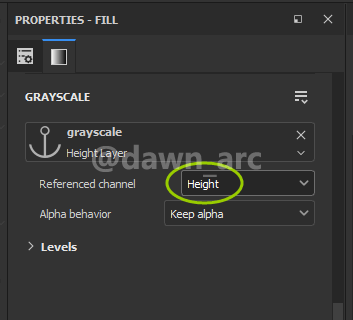
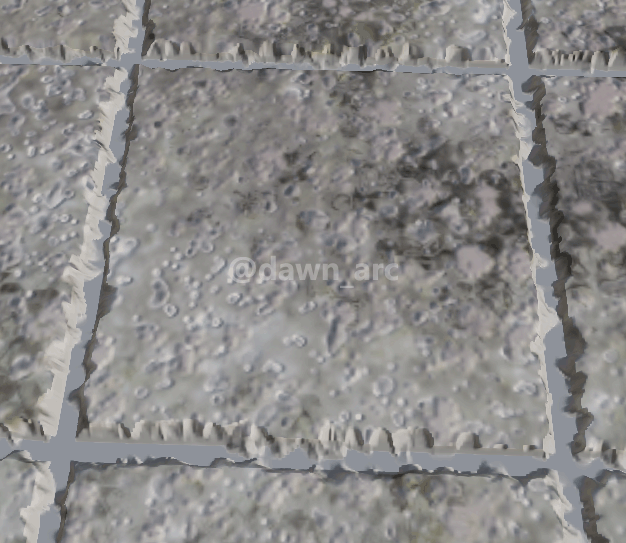
10, Duplicate (Ctrl + D) the second fill layer.
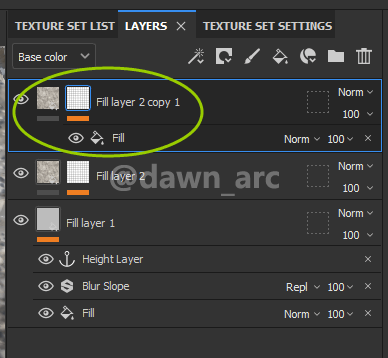
Invert mask.
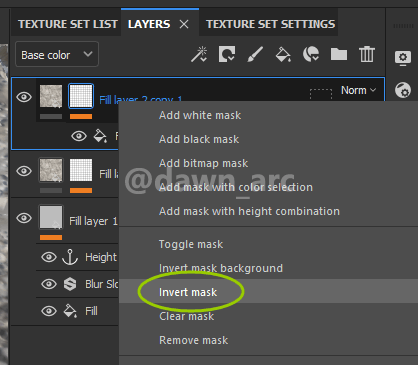
Concrete Smooth:
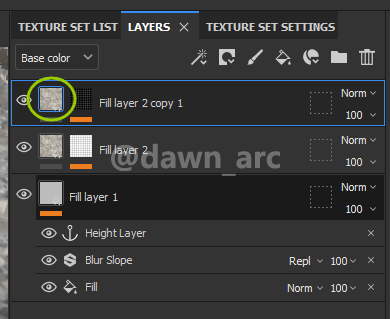
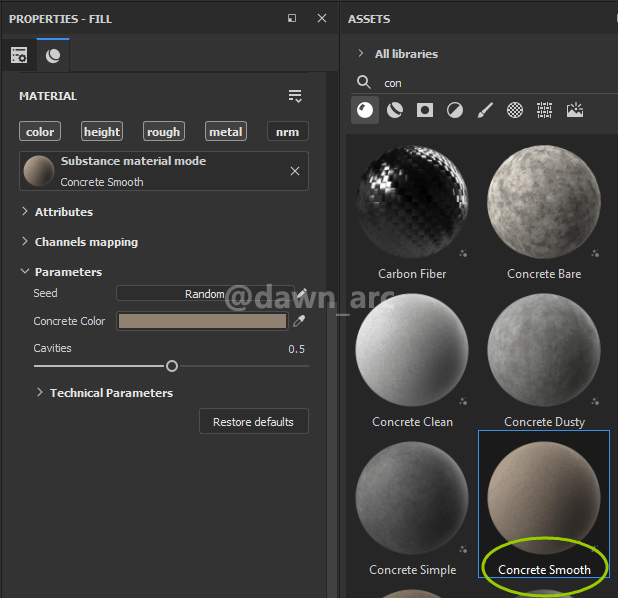


Patience is a bitter plant, but its fruit is sweet. -Chinese Proverb