[Houdini]HDA (Digital Asset) Notes
keywords: Houdini Digital Asset, HDA, UnrealEngine Plugin

How to save (export) HDA file
Select target network and right click: Digital Asset -> Save As.
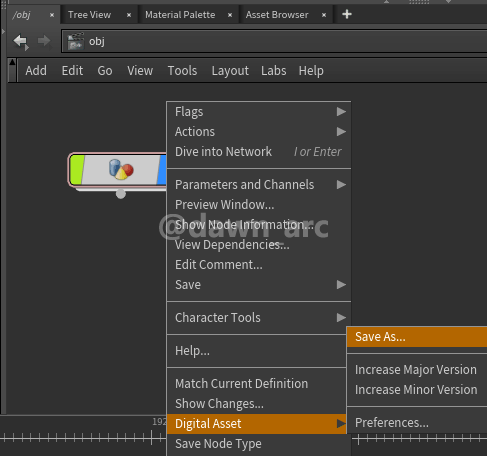
How to edit HDA parameters
1, Select target network:
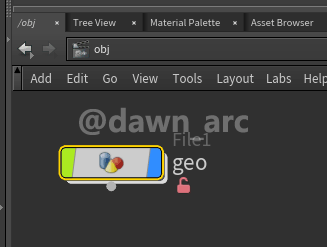
2, Then click: Assets -> Edit Asset Properties:
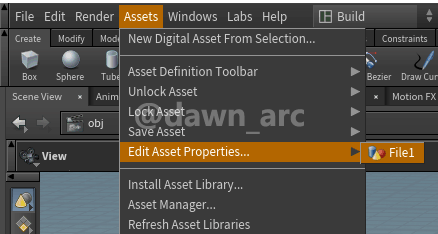
3, Then switch to Parameters table panel.
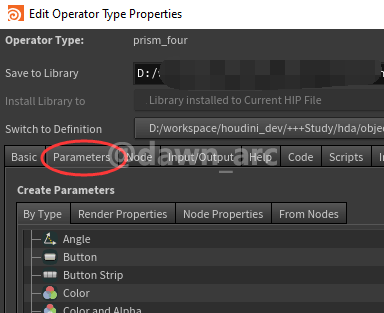
4, Drag the target parameter from node to Parameters table panel.
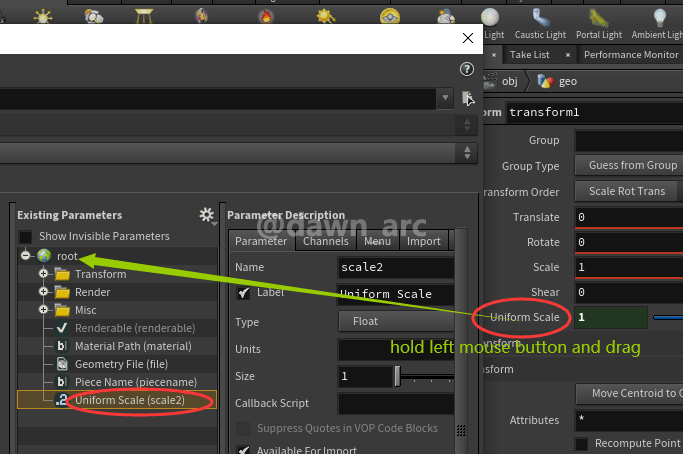
Or Drag an empty parameter from the Create Parameters panel.
Drag the target parameter from node to Parameters table panel.
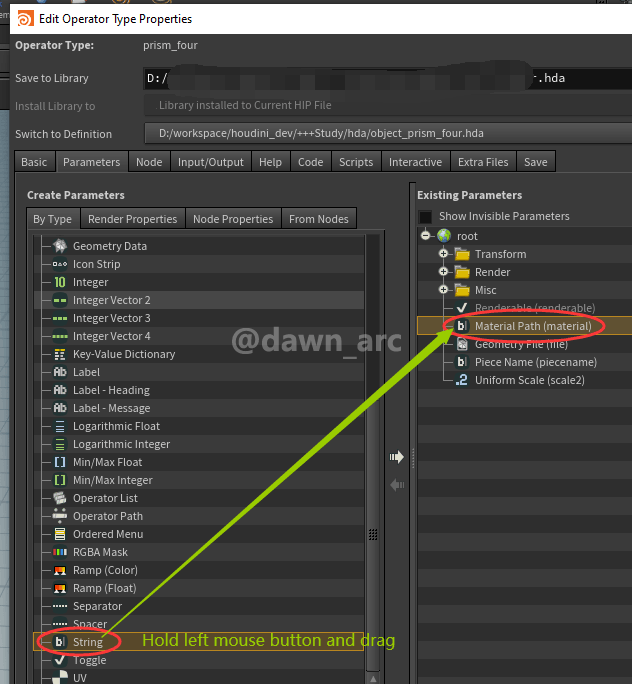
Then invoke the parameter using chi (int), chf (float), chs (string) function in node:
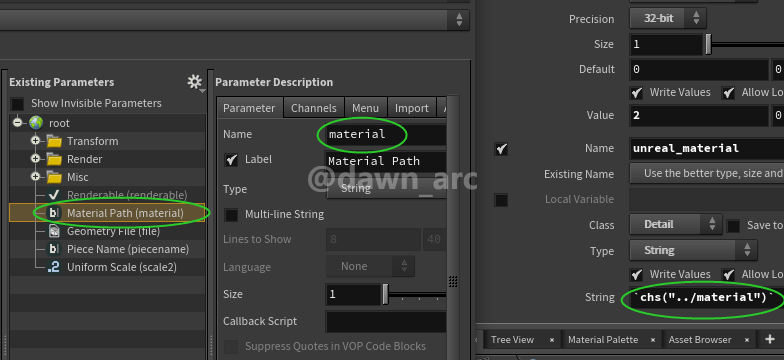
5, Then select target network again, and save HDA file: Assets -> Save Asset:
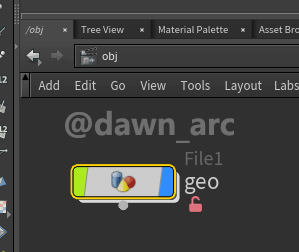
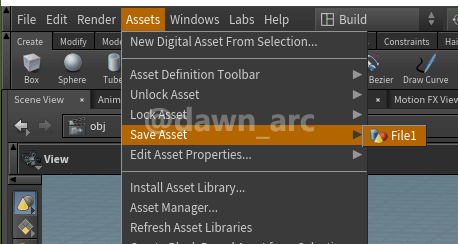
How to bake in Unreal Engine using HDA file.
1, Install HoudiniEngine for Unreal: https://github.com/sideeffects/HoudiniEngineForUnreal.
Select your target version first:
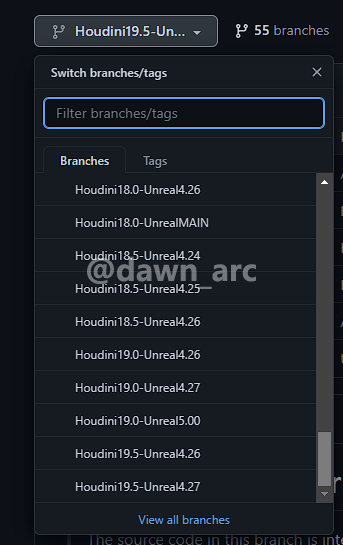
if use Vertex Animation Textures, you also need to intall SideFX_Labs plugin in your game project.
2, Import HDA into Unreal Editor.
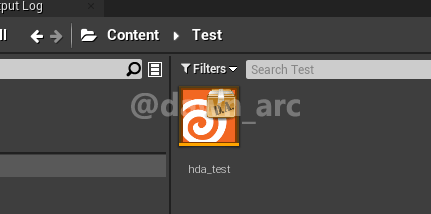
3, Drag HDA asset into level, then you can edit the parameters which were added in Houdini editor:
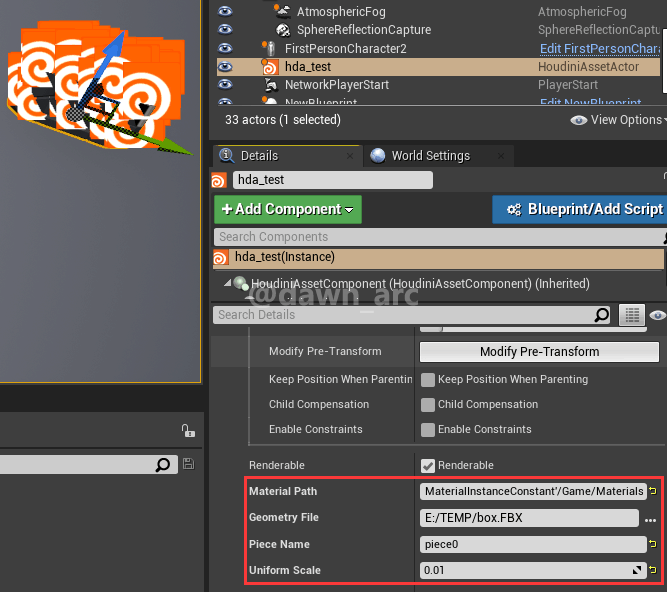
If you can find these customized parameters, you need restart session:
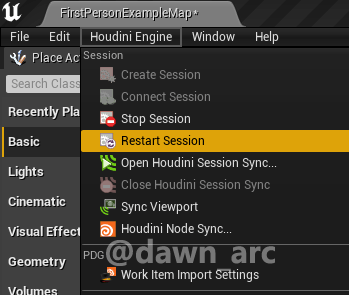
Build your project using source building engine, otherwise UnrealEngine Session can’t be connected.
How to convert Houdini Asset Actor to Static Mesh Actor
Click Bake Actor on HoudiniAssetActor:
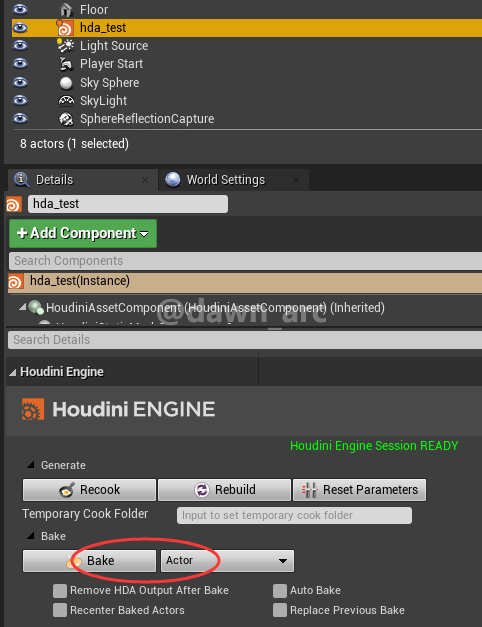
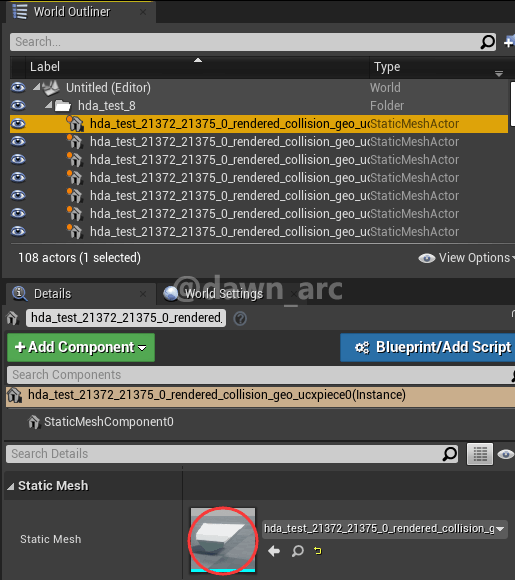
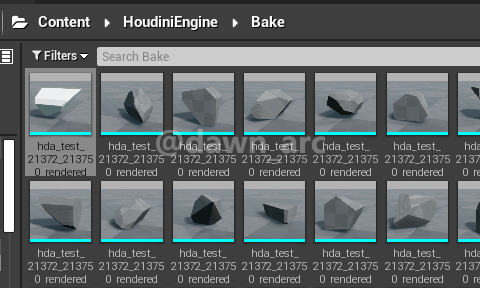
Subnetwork
Subnetwork under Obj
Create Subnet under Obj node:
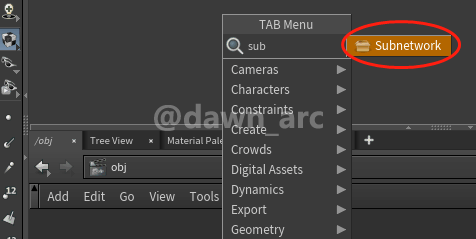
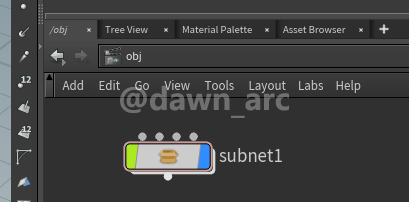
Subnetwork under Geo
Create Subnet under Geo node:
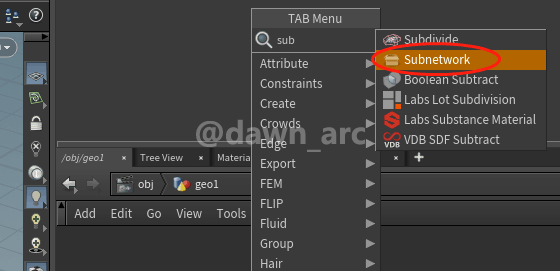
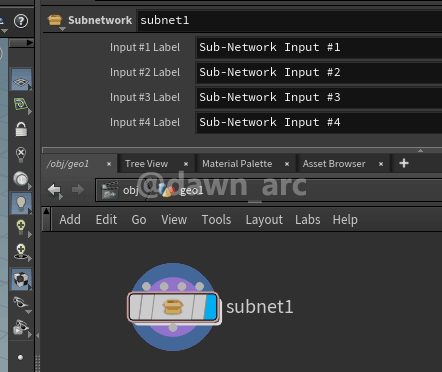
Subnet Digital Asset
Create Subnet from selection:
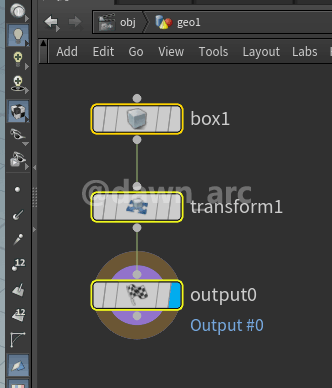
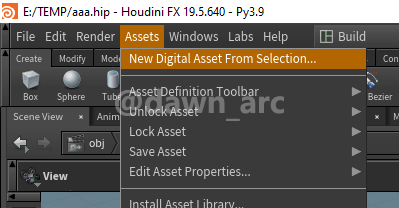
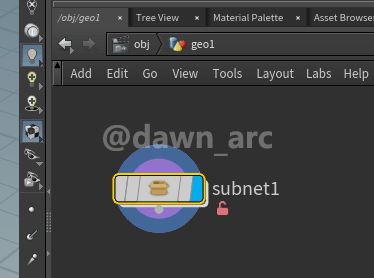
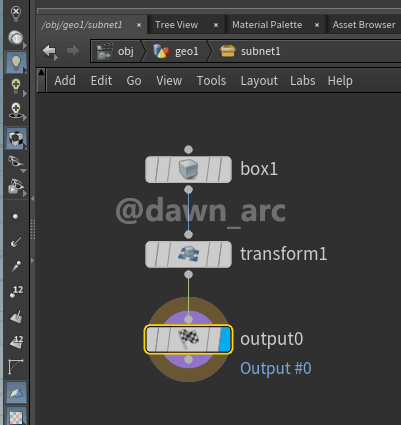
Peace replaces extreme evil. -Chinese Proverbs