[Maya]Rigging 05 - Attributes
Keywords: Maya Rigging, Control, Curve, Attributes

Maya Rigging series of articles:
- [Maya]Rigging Overview
- [Maya]Rigging 01 - Joint
- [Maya]Rigging 02 - Skinning
- [Maya]Rigging 03 - Visualization
- [Maya]Rigging 04 - Controller
- [Maya]Rigging 05 - Attributes
- [Maya]Rigging 06 - Foundations of IK
- [Maya]Rigging 07 - Advanced IK
- [Maya]Rigging 08 - IK FK Switch
- [Maya]Rigging 09 - Spine FK
- [Maya]Rigging 10 - Spine IK
- [Maya]Rigging 11 - Neck and Head
- [Maya]Rigging 12 - Limbs FK
- [Maya]Rigging 13 - Limbs IK
- [Maya]Rigging 14 - Space Swapping
- [Maya]Rigging 15 - Arm Twist
- [Maya]Rigging 16 - Ankles & Heels
- [Maya]Rigging 17 - Clavicles & Fingers
- [Maya]Rigging 18 - Common Tricks
Asset mentioned in articles: UE5 Rig
Create Attribute: Display Only
Select target node (Group, Curve etc.), Modify -> Add Attributes.
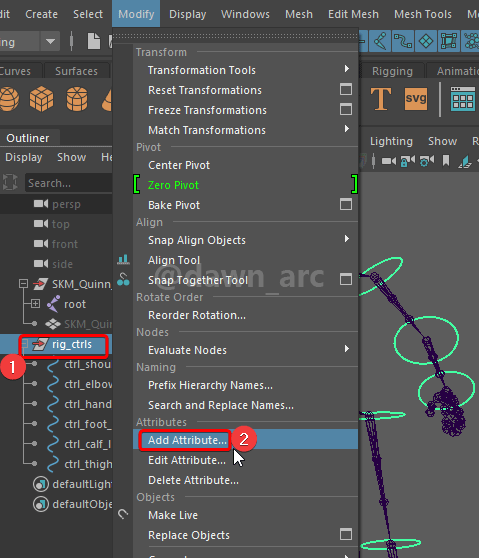
Edit Attribute’s arguments.
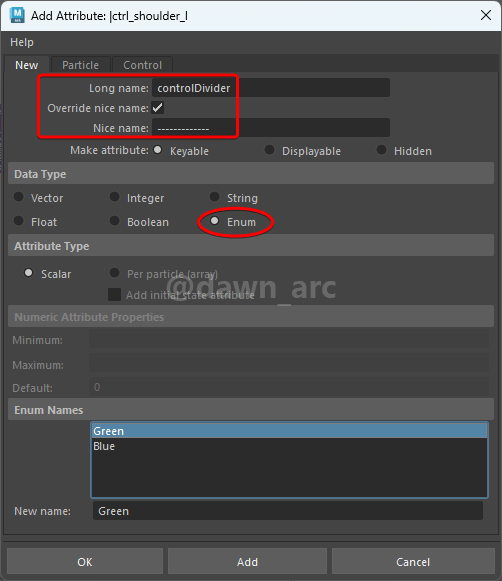
You will see two default enum values: Green, Blue.
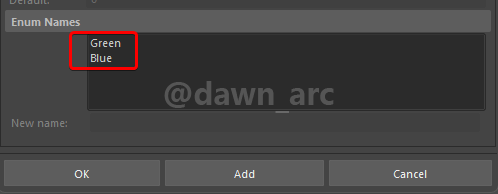
Because we’re looking forward to make a display only attribute, so we just retain one enum.
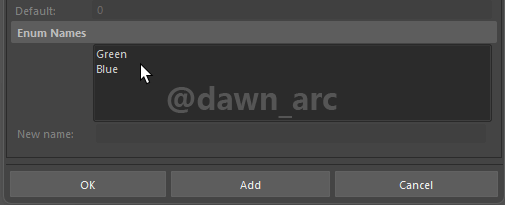
Finally you will see the self-customized attribute.

At last, lock the attribute (means it can’t be deleted) and Make Selected Nonkeyable.

There’s a gray flag when attribute was locked.
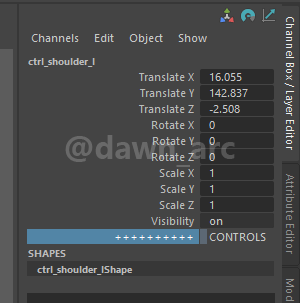
Create Attribute: Keyable Enum
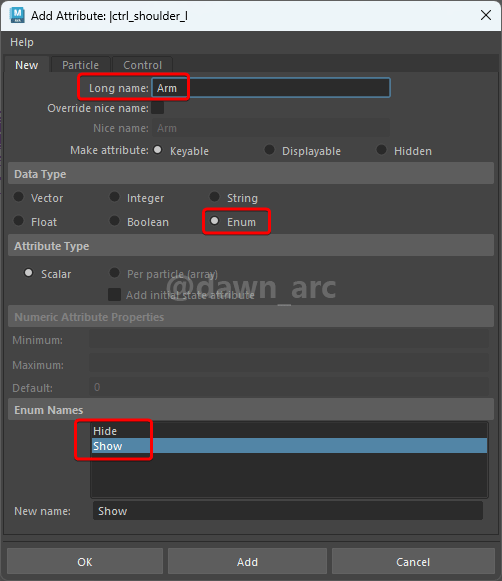
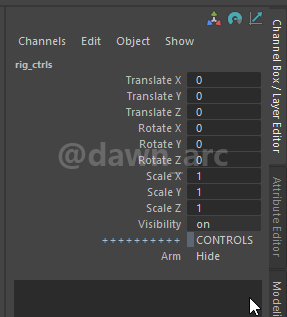
Create Attribute: Keyable Float
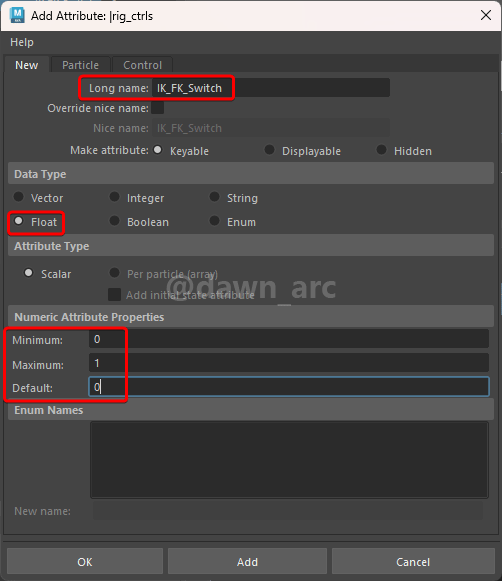
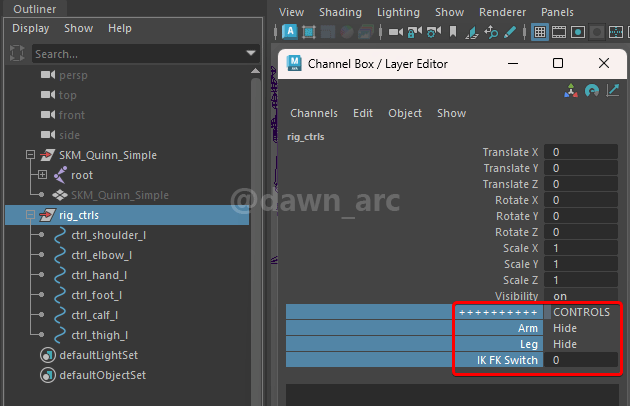
Script to Create Attribute
import maya.cmds as cmds
selected = cmds.ls(sl=True, dag=False, leaf=False)
for elem in selected:
cmds.addAttr(elem, ln='controlDivider', nn="++++++++++", at="enum", en='CONTROLS:')
cmds.setAttr(elem + '.controlDivider', channelBox=True, lock=True)
cmds.addAttr(elem, ln='Arm', at="enum", en='Hide:Show:')
cmds.setAttr(elem + '.Arm', keyable=True)
cmds.addAttr(elem, ln='Leg', at="enum", en='Hide:Show:')
cmds.setAttr(elem + '.Leg', keyable=True)
cmds.addAttr(elem, ln='IK_FK_Switch', at="double", min=0.0, max=1.0, dv=0.0)
cmds.setAttr(elem + '.IK_FK_Switch', keyable=True)
Keyword:
channelBox=True: The Attribute is displayable, but it isn’t keyable;lock=True: The Attribute’s value was not editable, can the Attribute can’t be deleted;
Attribute Proxy
If want to create an attribute that driven by another attribute, you can create a proxy attribute.
Select all target child nodes, then execute following script. Make sure that there's no attributes with same name in child nodes. (rig_ctrls.IK_FK_Switch is the parent node name and attribute name.)

When the proxy attribute was changed, the attributes that followed it will change automatically.
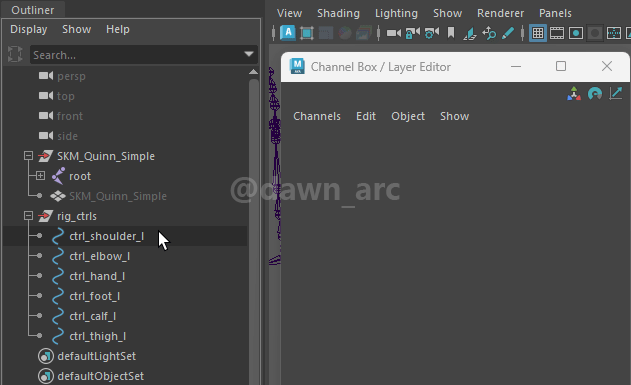
Python:
import maya.cmds as cmds
for elem in cmds.ls(sl=True, dag=False, leaf=False):
# default is float type if there is no explicit type define.
cmds.addAttr(elem, ln='IK_FK_Switch', proxy="rig_ctrls.IK_FK_Switch")
MEL:
addAttr -ln "IK_FK_Switch" -proxy "rig_ctrls.IK_FK_Switch"
Another issue that needs to be noted is: Once the attributes of the child node are modified, the Proxy attribute (from father node) will also be automatically modified.
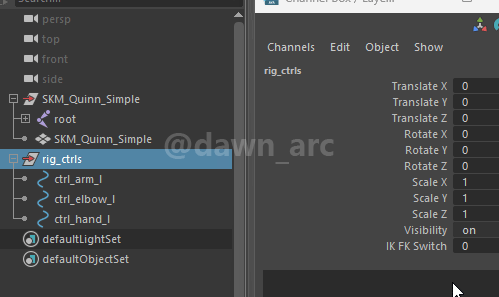
Attribute Connection
Usually there are many controls in a character and they are grouped in a hierarchy. As shown in the following image.

And there are many attributes in these controls, sometimes we want to tweak these attributes in batch, at this point we can use Attribute Connection.
Windows -> General Editors -> Connection Editor.

This’s the initial window of Connection Editor.
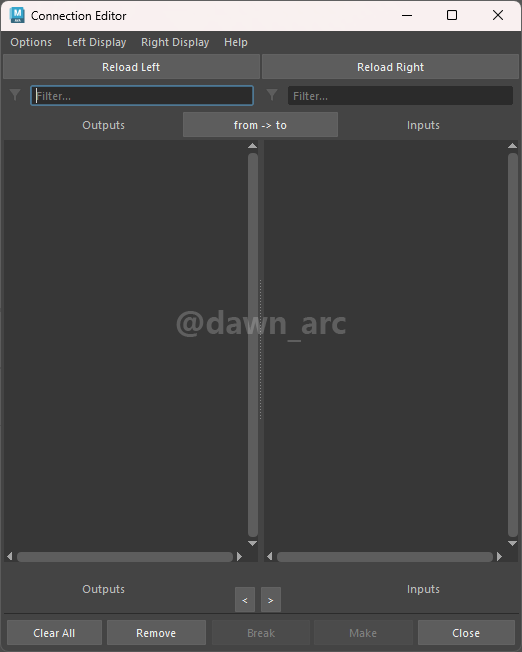
What we need to do is: load the parent attributes in the left, then load the child attributes in the right.
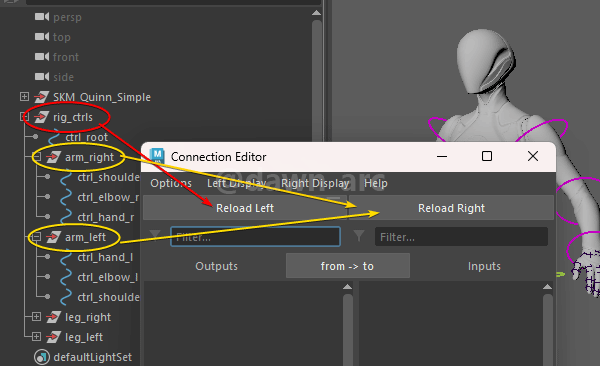
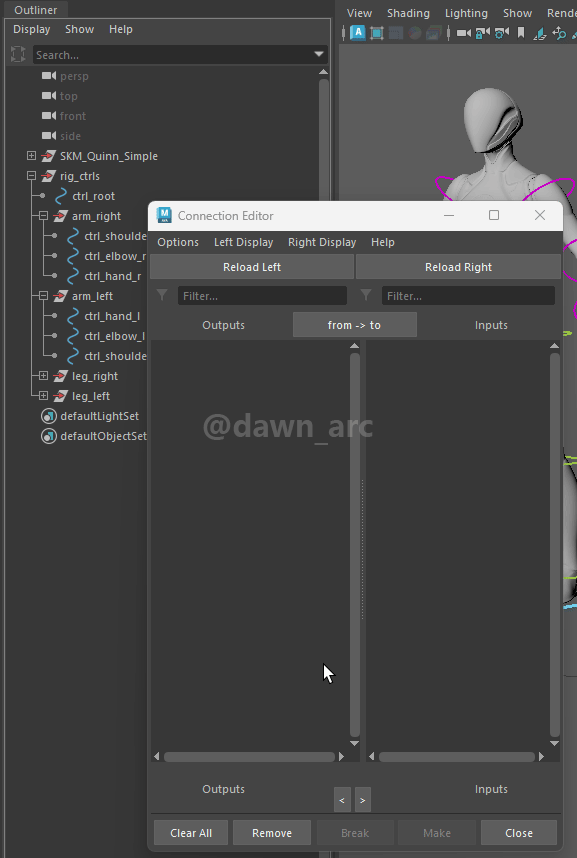
Then click the parent attribute (left side) first, then click the child attributes (right side) to make the connection.
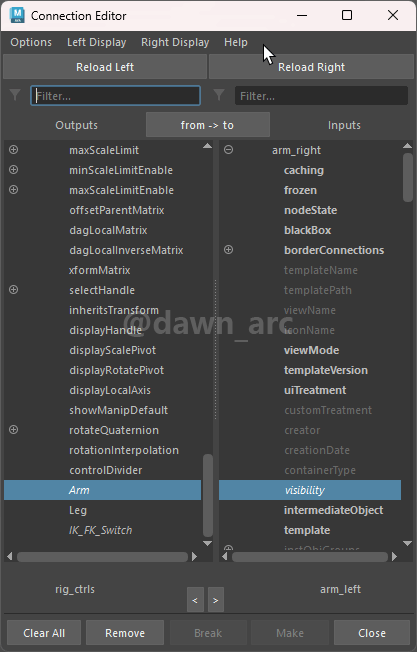
You can also filter the attributes using display options.

When the connection was built, the font of attributes name will change to italics.
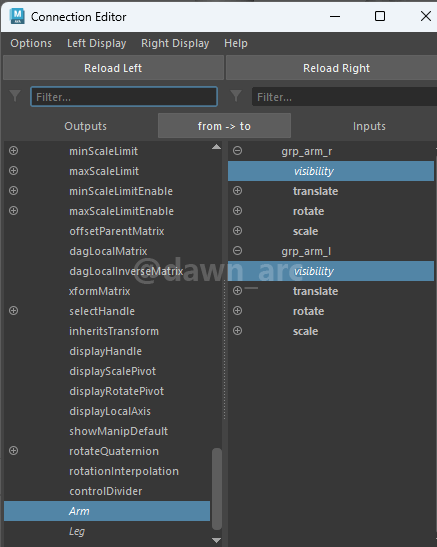
Now you can change the attribute value in batch.

When the attribute was connected by another attribute, it was flagged with a yellow brick, means the value can’t be changed directly.
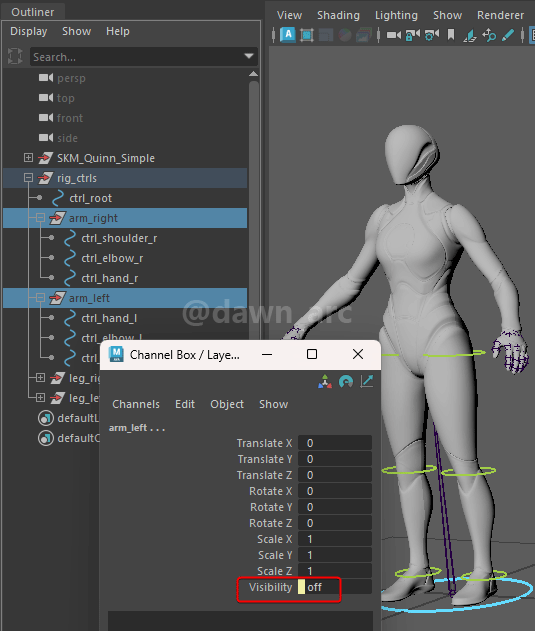
Attribute Hide and Lock
Some times we want to disable rotation or translation, e.g.:
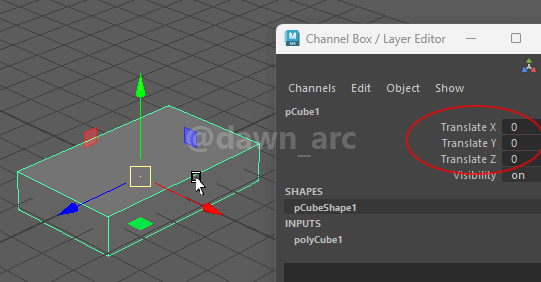
Solution:
1, Open Channel Control panel: Windows -> General Editors -> Channel Control.
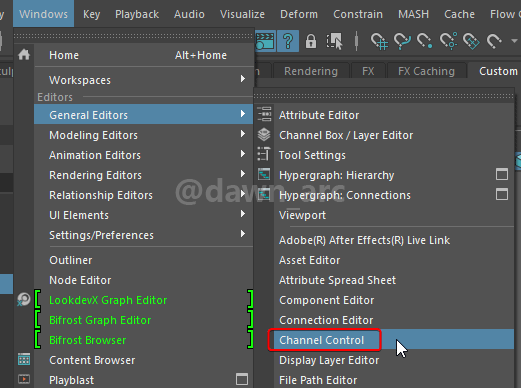
2, Move the attributes that want to hidden from Keyable to Nonkeyable Hidden:
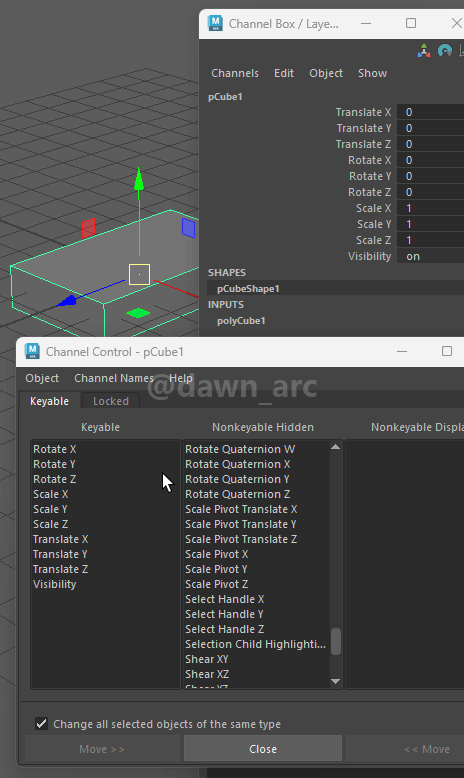
3, Move the attributes that want to be locked from Non Locked to Locked:
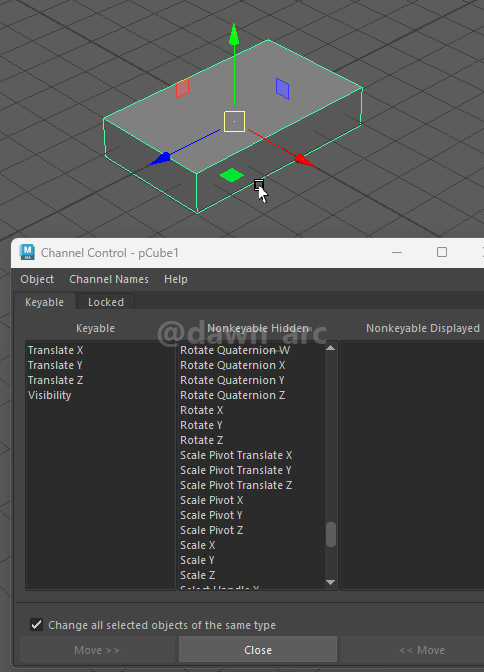
Another way to hide attributes:
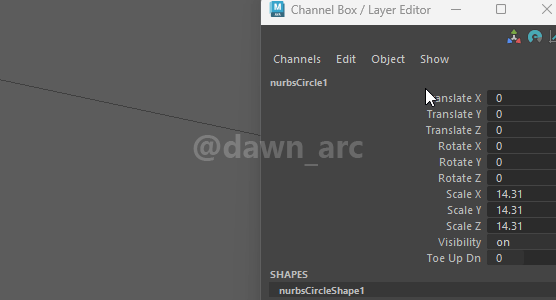
References
Realtime Creature Rigging Workshop (8 / 19) : Hierarchy and attributes
https://www.youtube.com/watch?v=9Ku3fiUSGGs
Rig it Right II - Chapter one: Hide and UN-hide Attributes in the Channels Box
https://www.youtube.com/watch?v=abLrM_SvB_Y
紫光阁名录:阿玉锡
阿玉锡(满语:ᠠᠶᡡᠰᡳ,穆麟德转写:Ayūsi),生卒年不详,号喀喇巴图尔,蒙古准噶尔部人,清代卫拉特蒙古准噶尔部勇士。原准噶尔属司牧臣,其法获罪应锉臂。雍正十一年投清。乾隆二十年五月十四,阿玉锡以夜斫营奏功。乾隆帝赞其勇,作阿玉锡歌,制纪功碑文,勒石山岩,授散秩大臣,图形紫光阁