[Animation]Maya Tutor 01 - Rigging
Keywords: Maya, Rigging, Joint Chain, Skeleton
This series of articles:
- [Animation]Maya Tutor 02 - Skinning
- [Animation]Maya Tutor 03 - Keyframe (WIP)
Joints Notes
How to create root joint
Rigging (F3) -> Skeleton -> Create Joints -> Left click anywhere in viewport.
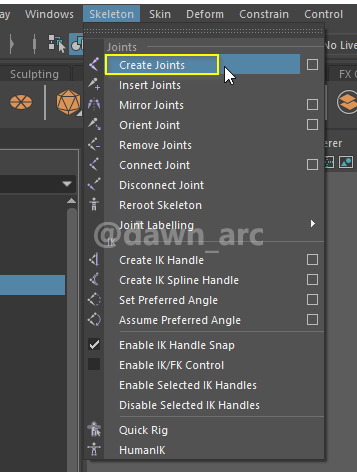
If you left click in viewport multiple times after click Skeleton -> Create Joints, joints would be connected automatically as a joints chain.
If you want to create multiple joint independently (not connected), you should end the current joints chain.
How to end current joints chain, two ways:
- Press Enter (Recommended).
- Right click in viewport to quit
Create Jointsmode, the first right-click would create a last joint.
How to create child joint
Menu: Skeleton -> Create Joints, then select target joint (e.g. Joint A) which want to create child under it in Outliner Panel, then click in Viewport to create Joint B, thus Joint B was the child of Joint A.
How to attach joint to mesh surface automatically
Hold down the key V while creating joints.
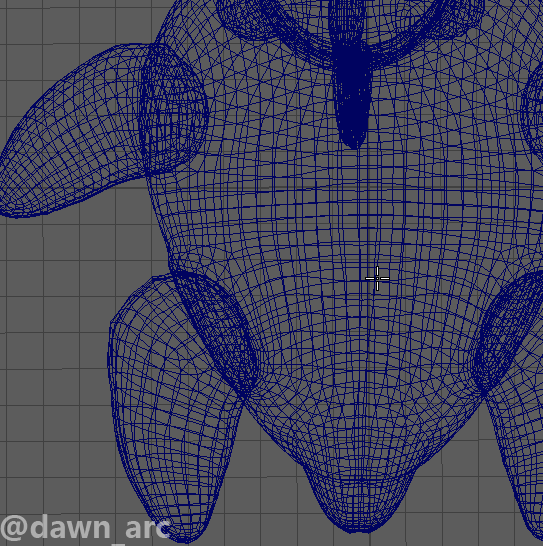
Make sure Camera Based Selection is on, otherwise joint will may attach to the back surface.
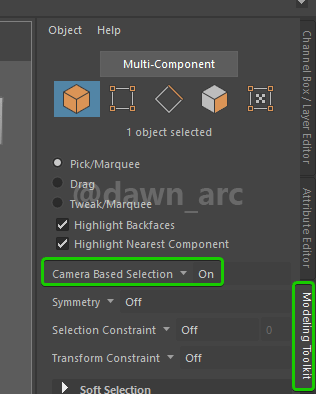
How to centering joint in mesh
By default, joints will snap on ground (Z = 0) when creating new joint.
Solution:
Skeleton -> Create Joints options -> Check Projected Centering
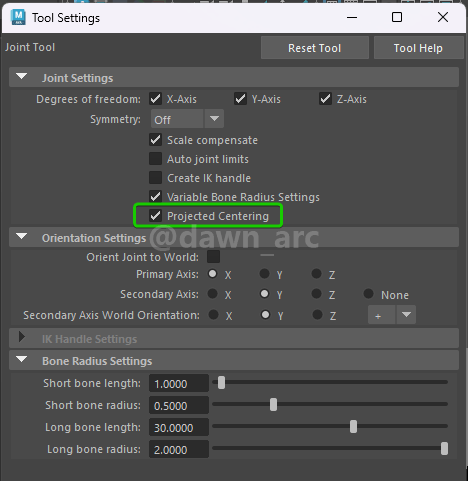

How to rename joint using keyboard (no mouse)
Press key Up and Down to select joint, then hit Enter.
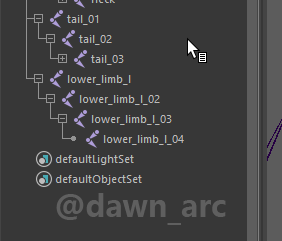
Make sure cursor is inside Outliner, otherwise press Enter doesn’t work.
If want to jump cursor between joints at the same hierarchy, press Left or Right.
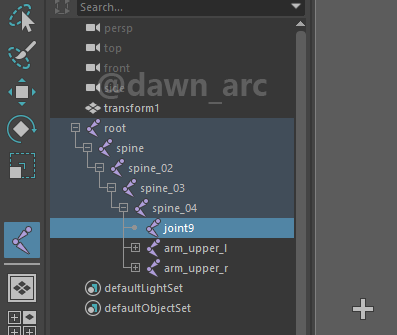
How to rename joint name in a batch
Modify -> Search and Rename Names:
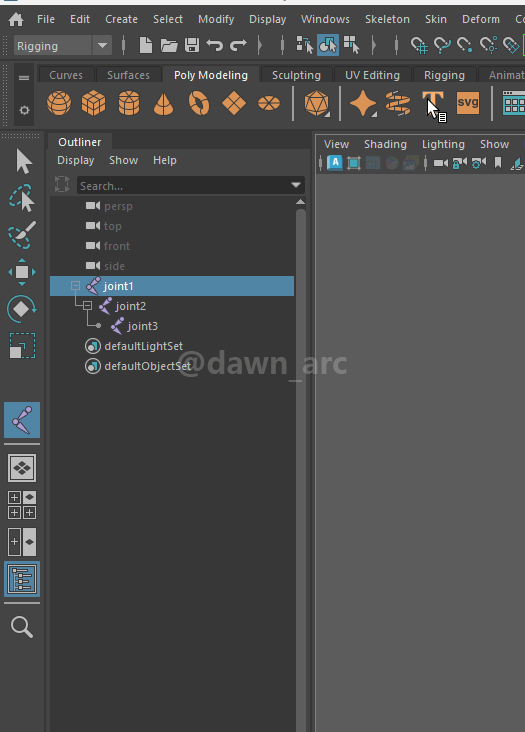
How to connect joints
Select source joint (as Child, must be the root joint) firstly, then select target joint (as Parent), Skeleton -> Connect Joint.
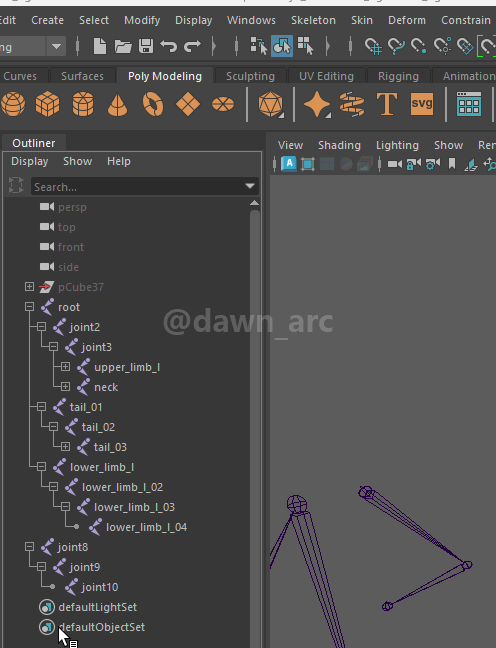
Reference: Connecting Maya Joints in a Min
How to connent parent joints (connect joints with a new joint)
Press key P: Select child joint first, then select parent joint and press P.
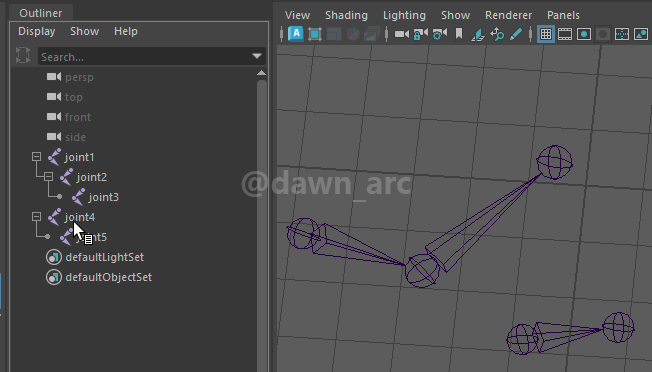
How to mirror joints (create symmetrical skeleton)
Skeleton -> Mirror Joints:
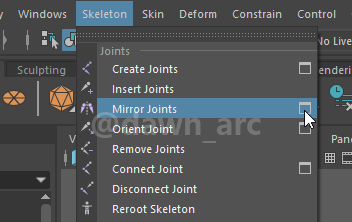
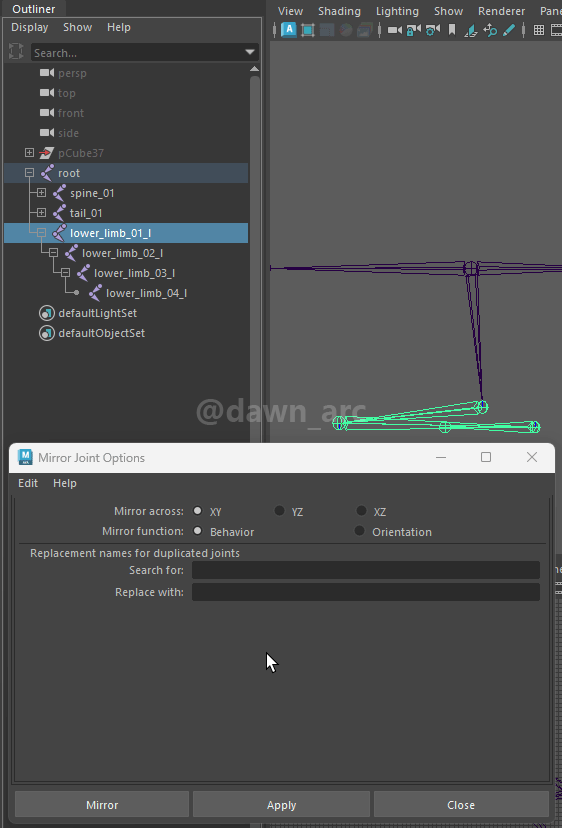
How to tweak joint pivot (joint transfrom)
Press key D to toggle pivot tweaking state after the joint has been selected.
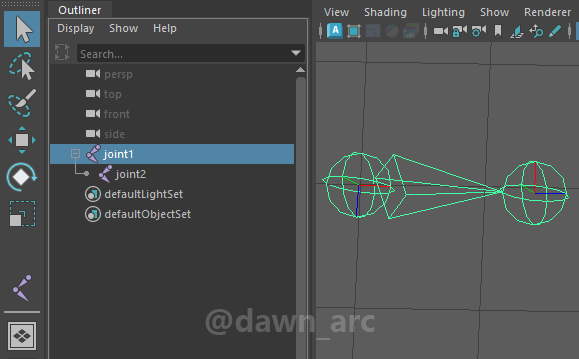
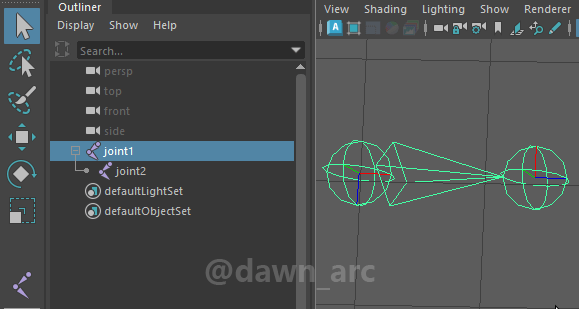
How to dump joints (copy and past)
Shift + D:
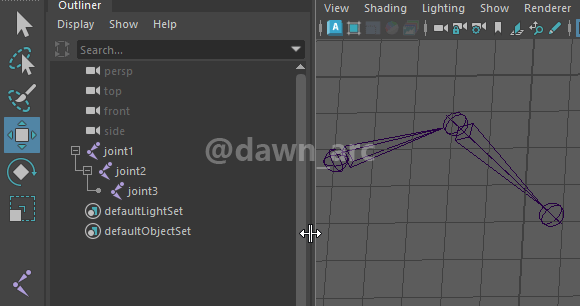
How to change hierarchy of child joint
As shown in following image, Joint BBB is a child of ROOT, and BBB has no child joints:
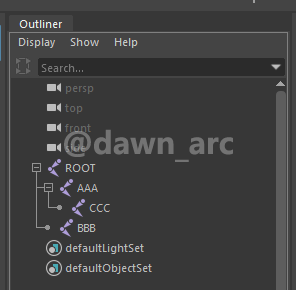
If want to change hierarchy of BBB as a child of AAA, do setps follows:
- Create a child joint under
BBB: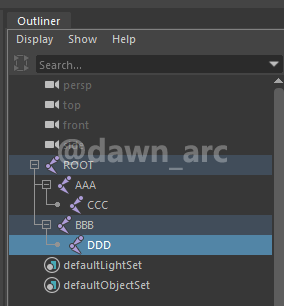
- First select
BBB, then selectROOT, Skeleton -> Disconnect Joint: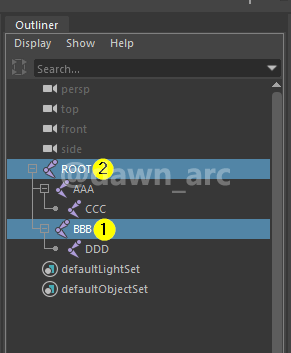
- Now
BBBwould be a new root joint: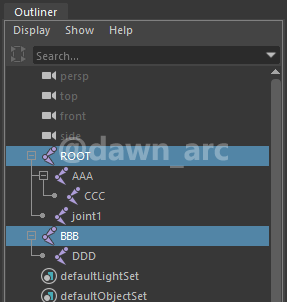
- First select
BBB, then selectCCC, Skeleton -> Connect Joint: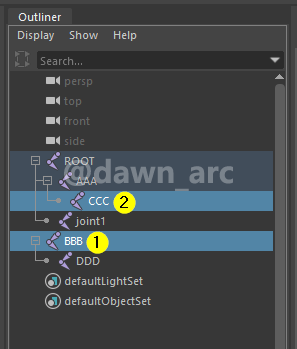
- Then
BBBwould be a child ofAAAwhich is the parent ofCCC: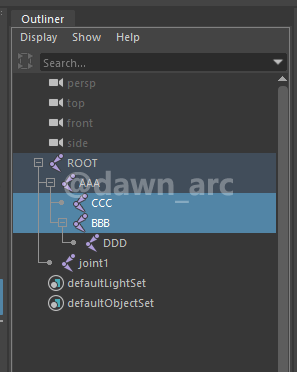
There’s no way to change hierarchy of BBB without disconnecting BBB firstly, otherwise you would get a error:
// Error: file: D:/Autodesk/Maya2020/scripts/others/doDisconnectJoint.mel line 32: Cannot disconnect the end joint.
How to delete joint
Note:
- You can only remove one joint at a time.
- You can not remove a root joint.
- You can remove joints from the skeleton of a character with a bound skin without having to detach its skin.
To remove a joint
- Select the joint that you want to remove.
- In the Rigging menu set (press F3), select Skeleton > Remove Joint.
Reference:
Remove joints - Autodesk Maya Documents
Issues
Cannot connect sibling joints
Case:
There’re some error messages while connecting joints.
Error: Cannot connect sibling joints.
Or:
Error: line 0: The child joint must be a root joint.
Caused by:
Maybe it’s a bug of Maya.
Solution:
Restart Maya, or reimport asset(e.g. FBX) in a new scene, or create a new child joint in parent joints, then connect target joints and source joints again.
Unable to find the bind pose for : / test_group / root_joint. Use the DAG node current transform.
Error log on exporting control rig as FBX:
Unable to find the bind pose for : / test_group / root_joint. Use the DAG node current transform.
Solution:
To nuke all of the bindposes:
- In outliner go to Display and uncheck DAG Objects Only
- Then in the search bar look for bind that should show every bindpose in the scene, delete them all.
- Clear the search bar, and turn on DAG Objects Only again.
Rebuild the bindpose:
Then select every joint in your skeleton and execute command dagPose -bp -save (In the MEL bar, bottom lower left corner type command hit enter).
https://polycount.com/discussion/209134/maya-unable-to-find-the-bind-pose-when-exporting-to-fbx
Tutorials
Youtube Tutorials
Intro to Rigging in Maya 2019
https://www.youtube.com/watch?v=1wvdQy2Fdhw
Autodesk Maya 2018 - Simple Character Rigging Part 1 of 3
https://www.youtube.com/watch?v=cOokoFED7QE
Rigging in Maya | Fundamentals - antCGi
Rigging in Maya | Basics - antCGi
Rigging in Maya | Intermediate - antCGi
Rigging In Maya | Advanced - antCGi
Realtime Creature Rigging Workshop (2 / 19) : Joint Fundamentals
https://www.youtube.com/watch?v=z4yclj31vXg
the public will only stand genius in infintesimal doses,sprinkled with mannerisms and fashionable literature...A fashionable genius!Doesn't that make you laugh?..what a waste of power! ― Romain Rolland, Jean-Christophe - I